Set up Whatsminer M31S+ Bitcoin Miner by following the steps listed below.
Model Whatsminer M31S+ from MicroBT uses 3360W of power to mine the SHA-256 algorithm at a maximum hashrate of 80Th/s.
Your knowledge of the Whatsminer M31S+ setup process will increase after reading our guide.
What is Whatsminer M31S+?
The MicroBT Whatsminer M31S+ SHA-256 Series is an ASIC miner with a maximum hashrate of 80Th/s and a power consumption of 3360W.
Making the most of your mining operation is made possible by Compute North, which offers hosting for M31S+ miners.

Installation
Connecting a PSU (Power Supply Unit) to your MicroBT Whatsminer M31S+ 80T is the first step. You can make use of specialized power supply units (PSUs) that are either designed for servers or just for Bitcoin mining.
The network port’s yellow light is typically always on and the green light blinks after the machine has been powered on for about 30 seconds. When you press the IPFOUND function button on the miner control panel for longer than five seconds, the two LEDs on the right will briefly flash, signaling that the machine has broadcast the IP and MAC address of the device to the network.
Notes:
(1) If all the lights on the panel of the machine control panel are not lit after power-on, please check whether the power supply of the 220V power cable and the 16A power cable is reliable and the connection is correct.
(2) Check whether the switch is functioning normally or whether the network cable connection is solid if the indicator on the machine control panel’s right side is on but the network port is not lit or the green light is not flashing.
Next, log in to a computer or mobile device shared by the miner’s network. You will need to enter the miner’s IP address. Since most miners now come with DHCP enabled you do not have to manually set the IP address, you just need to look at the IP table on your router or use a scanning tool. Simply select the IP Report button (above) on the controller board. You should be able to find it by holding it down until it beeps (about 5 seconds).
You can scan every device on your network and see its IP address using a scanning tool like AngryIP or Locator from Minerstats.
After getting your miner’s IP address, you are ready for Configuration.
Mining Pool Setup
Log In to the Miner Console
You must first launch a web browser and type in the miner’s IP address. An interface will pop up which requires you to enter the login credentials; both default username and password are “admin”.
Mining Pool Setup
After logging in, go to the Configuration — CGMiner Configuration page and type in the pool setting in one of the three pool configuration boxes as follows:
Press Save & Apply after entering the pool information. In order to confirm that the configuration is working, you can restart the control board.
Monitor Revenue and Machine Performance
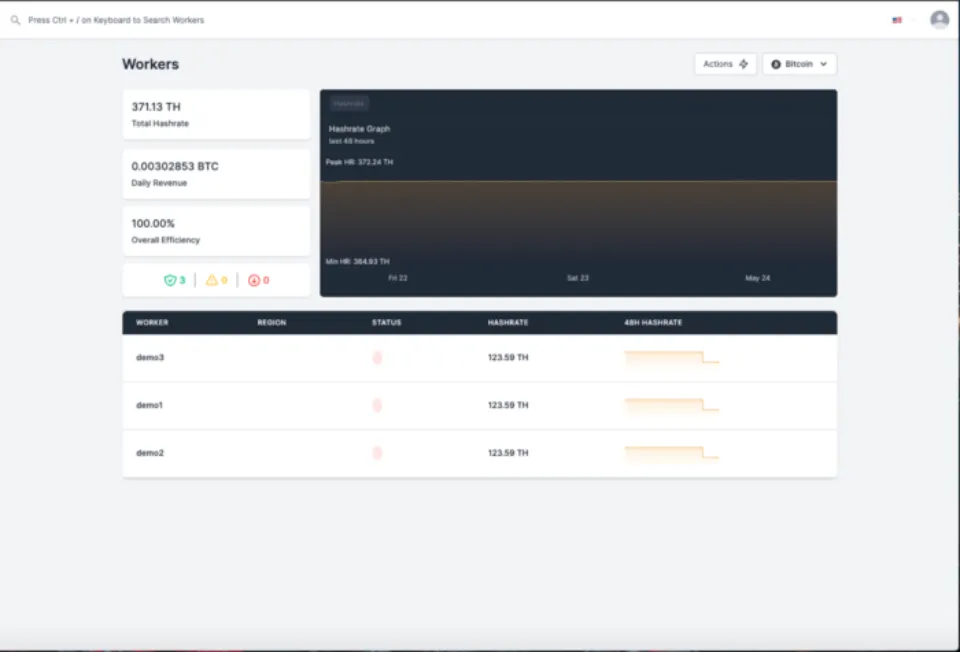
Obtain a beer once you’ve begun hashing. Your worker will take about 5 minutes to show up on our stats page. Simply go to the Workers tab to find your user. You should see something like this:


